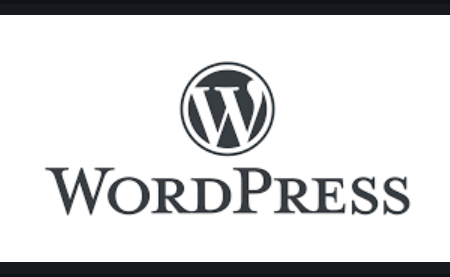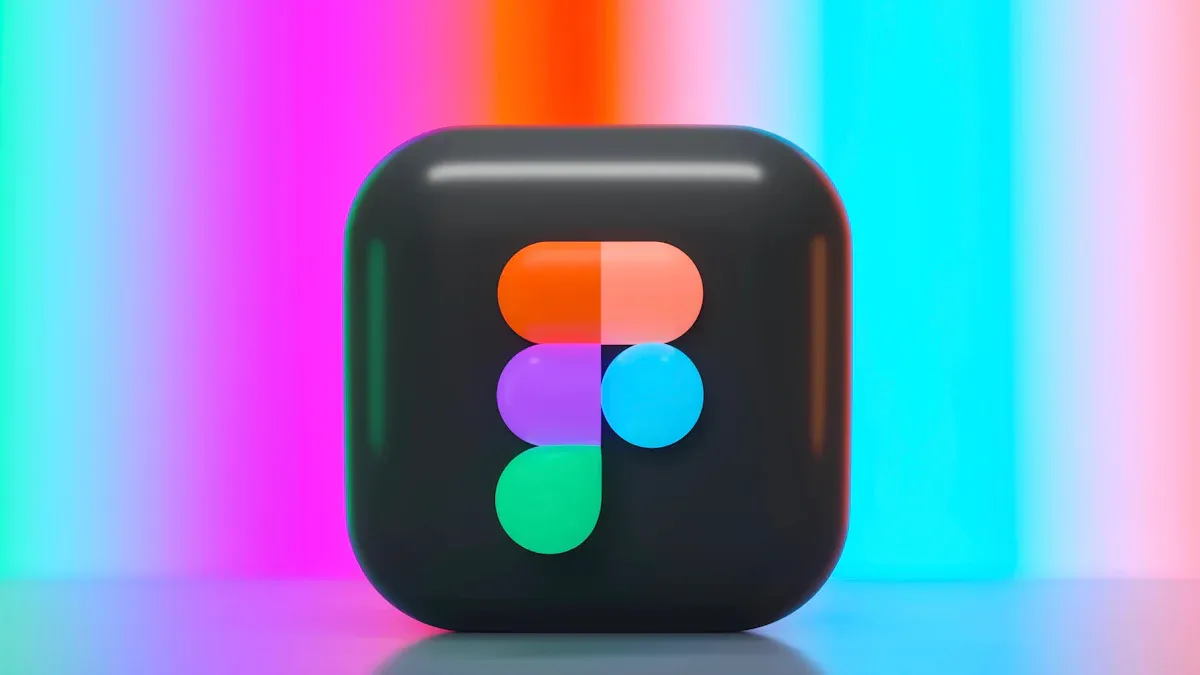
If you want to be a great UI/UX designer, you need to learn HOW TO MASTER FIGMA FOR UI UX DESIGNER. It’s more than just a tool; it helps you make easy-to-use designs. Did you know 73% of designers use Figma as their main platform? This is because it makes teamwork simple, speeds up tasks, and helps you design quickly. You can organize files, make interactive prototypes, and learn Figma skills for UI/UX design. Figma gives you all the tools to do well. Are you ready to start and improve your design skills?
Key Takeaways
- Figma helps teams work together by sharing ideas quickly and getting feedback fast.
- You can use Figma on any device with internet, making it easy and flexible to design.
- Use Figma plugins to save time and be more creative, so you can focus on designing instead of repeating tasks.
- Practice often with small projects to get better at Figma and feel more confident in your designs.
- Keep up with new design trends by reading blogs, joining design groups, and taking online classes.
Why Figma is Important for UI/UX Designers
Teamwork Made Easy
Figma makes working with others simple. Your team can edit the same design file together, no matter where they are. This feature lets everyone share ideas and make changes instantly. You won’t need to email files back and forth anymore!
When designers work as a team, projects move faster. You can share ideas, fix designs, and solve problems together. If you’re stuck, a teammate can help right away. This teamwork not only saves time but also makes designs better.
- Teams using Figma finish projects faster by working together in real-time.
- Quick feedback and changes mean fewer delays and better designs.
- Clients can view and comment on designs, making communication easier.
Works Anywhere, Anytime
Figma works on any device with internet. It’s web-based, so you can use it on a laptop, tablet, or phone. This is great for designers who switch devices or work while traveling.
You don’t need to install software or worry about compatibility. Figma works on Windows, macOS, and Linux. All you need is a browser. This makes designing easy without tech problems.
Tip: Save your work online to avoid losing progress if your device crashes.
Helpful Plugins and Tools
Figma plugins save time. The Figma Community shares tools every day to help designers. For example, you can use templates to make wireframes fast or check if your designs are user-friendly.
Here are some useful plugins:
- Wireframe: Use ready-made templates to create wireframes quickly.
- Stark: Check if your design is accessible for all users.
- Mockup: Make realistic product mockups without expensive photo shoots.
These plugins let you focus on creativity. Figma handles boring tasks, so you can design faster and smarter.
Cost-Effective Solution for Designers
Figma helps designers save money. You don’t need to buy costly software. Figma’s free plan has many features. It’s great for beginners or small teams. You can make files, work with others, and use plugins—all for free.
For bigger teams or extra features, Figma’s paid plans are affordable. The Professional plan offers version history, team libraries, and more. It costs less than many other design tools.
Tip: Try the free plan first to learn Figma. Upgrade later if needed.
Figma also saves money by being cloud-based. You don’t need expensive computers or extra storage. Your work is saved online and can be used on any device. Even older laptops or tablets work fine with Figma.
Here’s how Figma compares to other tools:
| Feature | Figma Free Plan | Other Paid Tools |
|---|---|---|
| Real-time collaboration | ✅ | ❌ |
| Cloud storage | ✅ | ❌ |
| Plugins and templates | ✅ | ❌ |
Figma gives you top tools without high costs. It’s perfect for learning design while saving money. Why pay more when Figma does it all?
HOW TO MASTER FIGMA FOR UI UX DESIGNER: Step-by-Step Guide
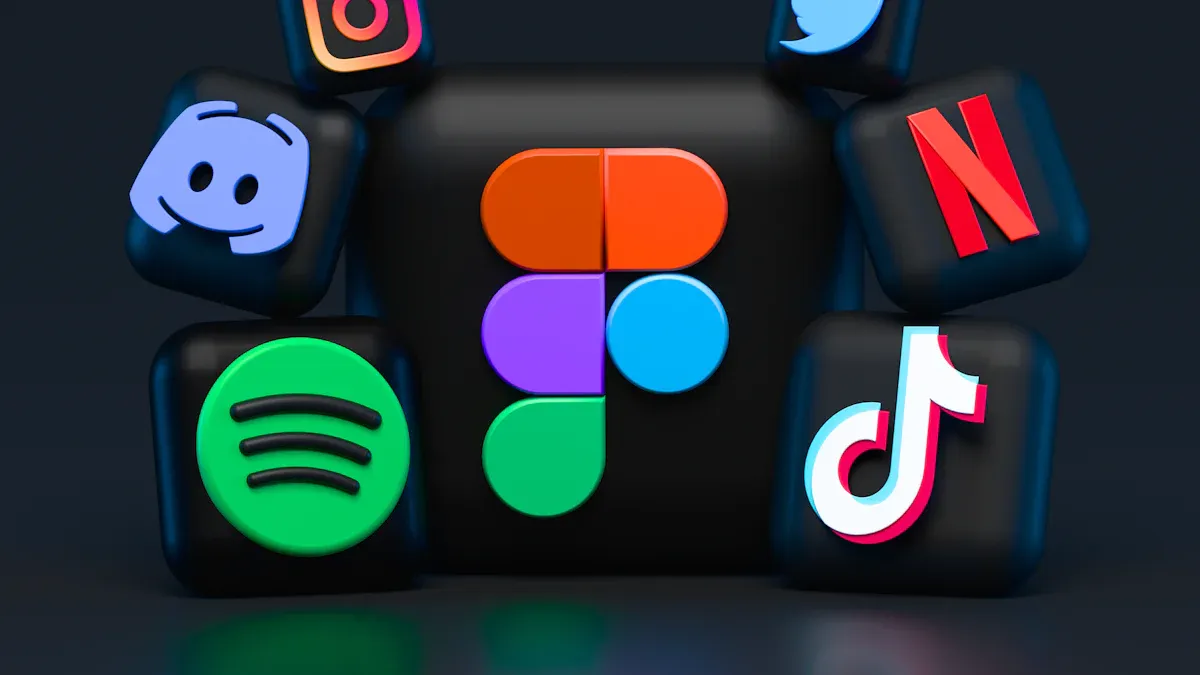
Setting Up Your Workspace and Exploring the Interface
Starting with Figma is easy. Setting up your workspace well helps a lot. Follow these steps to get started:
- Organize Your Files: Name your frames and layers clearly. Group similar items together. Make a component library to keep designs consistent.
- Collaborate Effectively: Use Figma’s real-time teamwork feature. Work with your team, check version history, and create a design system to simplify tasks.
- Set Up Your Workspace: Sign up for Figma, explore the dashboard, and open new files. Learn about the toolbar, layers panel, and properties panel.
These steps will give you a neat workspace. A tidy setup saves time and helps you focus on making great designs.
Learning Frames, Grids, and Layouts for Design Structure
Frames, grids, and layouts are key to good design. They help organize your work and make it look polished. Start by using frames to set the size of your design. Whether it’s for a website or app, frames help fit different screen sizes.
Next, add grids to your frames. Grids guide you to align items and keep balance. Use columns, rows, or custom grids based on your needs. Finally, try layouts to create a clear order. This makes your design easy to follow and nice to look at.
Tip: Use Figma’s auto-layout tool. It adjusts items automatically, saving you time and effort.
Creating Components and Variants for Reusability
Components and variants make designing faster and easier. Components let you reuse items in your project. Variants allow you to make different versions of a component. For example, design one button and use it everywhere. Change its color or size when needed.
Here’s why components and variants are helpful:
| Benefit | Description |
|---|---|
| Consistency and Uniformity | Components keep design elements the same across the project. |
| Efficiency and Speed | Reusable components save time, letting you focus on creativity. |
| Ease of Maintenance | Changes to the main component update all copies automatically. |
| Enhanced Collaboration | Components help teams work better, keeping designs consistent. |
Learning components and variants saves time. It also makes your designs look professional and organized.
Practicing Prototyping and Interactive Design
Prototyping in Figma makes your designs feel real. It’s not just about pictures; it shows how users will use your design. Follow these steps to practice and improve:
- Plan the User Path: Draw out how users move through screens. Use arrows to connect them. This helps you see the full experience.
- Connect Screens: Pick a frame, go to the prototype tab, and drag the blue dot to another frame. This links screens together.
- Add Actions: Use options like “click” or “hover” to make your design interactive. For example, you can show a button click or dropdown menu.
- Preview Your Work: Press the play button at the top-right corner. Check if everything works smoothly.
Tip: Try Figma’s smart animate tool for smooth screen changes. It makes your prototype look polished and professional.
Practicing often helps you understand how users behave. It’s also a great way to get feedback before coding starts.
Collaborating with Teams and Gathering Feedback
Figma makes teamwork easy and fast. You can work with your team live and improve designs together. Here’s how to use it well:
- Share Projects: Send a link to your team. They can view, comment, or edit based on permissions.
- Add Comments: Write notes directly on the design. This helps your team talk about specific parts without confusion.
- Showcase Designs: Use presentation mode to share your work. Get feedback and make changes right away.
Amanda Kleha, Figma’s Chief Customer Officer, says teamwork improves feedback. When designers and team members share ideas, designs get better. The Figma Community also helps. You can share files, plugins, and get advice from other designers. This teamwork often leads to fresh ideas and better results.
Note: Teamwork isn’t just working together. It’s about listening to feedback and improving your designs. The more you collaborate, the better your work will be.
By practicing these tips, you’ll learn HOW TO MASTER FIGMA FOR UI UX DESIGNER and create amazing designs.
Tips and Resources for Continuous Improvement
Using Figma Tutorials and Online Courses
Learning design is a never-ending journey. Figma tutorials and online courses can help you improve. These lessons are full of real-world examples and useful tips. Both beginners and advanced designers can find something helpful.
Here are some great courses to try:
- Prototyping in Figma: Learn to make interactive designs and test them. It includes live classes and peer feedback.
- Advanced Figma on Udemy: This course teaches expert techniques with videos and projects.
- Skillshare’s Advanced Prototyping: Offers over 50 tasks to practice interaction design skills.
- Designlab’s Advanced Figma Course: A four-week program with live sessions and advanced design tips.
Tip: If you’re new, start with beginner tutorials. Move to harder courses as you gain confidence.
Joining Design Groups and Forums
Joining design groups helps you grow faster. You can meet other designers, share ideas, and learn from them. The Figma Community is a great place to start. It offers teamwork chances, learning tools, and fun challenges.
Here’s why being in a group helps:
- Work on team projects to boost creativity and improve skills.
- Find tutorials, workshops, and webinars for your level.
- Join challenges to build your portfolio and gain experience.
Note: Talking to others shows you new ideas. It keeps you inspired and helps you grow as a designer.
Keeping Up with UI/UX Trends and Tips
Design changes quickly, so staying updated is important. Follow blogs, podcasts, and social media about UI/UX design. Sites like Medium and Dribbble share expert advice and case studies.
Ways to stay informed include:
- Sign up for newsletters from design tools like Figma or Adobe.
- Follow UI/UX experts on LinkedIn or Twitter for tips.
- Attend webinars or online events to learn new tools and ideas.
Tip: Spend a few minutes daily reading or watching design content. Small efforts every day can lead to big improvements.
By using these tips, you’ll keep getting better at Figma. Stay curious and keep learning to become a top UI/UX designer.
Practicing Often and Asking for Feedback
To get good at Figma, you need to practice often. Think of it like learning a sport or playing music. The more you try, the better you’ll become. Spend time each day or week working on designs. Even short practice sessions can help you improve over time.
Start with small projects. Redesign an app or website you like. Create a new design from scratch. These tasks help you learn Figma’s tools and features. They also build your confidence and show what works in your designs.
Tip: Join design challenges to stay inspired. Websites like Dribbble or Behance share ideas to spark creativity.
Feedback is just as important as practice. Share your designs with others and ask for their opinions. Join groups like the Figma Community or Reddit’s r/FigmaDesign. These places are full of designers who share tips and advice. Their feedback can help you fix mistakes and make better designs.
Figma itself improves because of user feedback. Many of its features come from suggestions. Figma’s Designer Advocates work with users to make the tool better. This shows how feedback helps tools and designers grow.
If you want guided learning, try courses like the Ultimate Figma Masterclass. It teaches real-world skills like prototyping and design systems. By the end, you’ll feel ready for professional design challenges.
Practice and feedback work together. The more you design and learn from others, the closer you’ll get to being a pro UI/UX designer. Keep creating, sharing, and improving your skills!
Common Mistakes to Avoid When Using Figma
Adding Too Many Unnecessary Elements
Simple designs work best. Adding extra things can confuse users. It makes your design harder to use. You might think more details look cool, but they don’t. People like clean and easy layouts that guide them well.
To fix this, focus on what’s important. Ask yourself, “Does this part help the user?” If not, remove it. Use empty space to make your design clear. A neat design is easier to use and looks better too.
Tip: Keep it simple. Less is always better in UI/UX design.
Forgetting About Accessibility and Usability
Accessibility is very important. Ignoring it can leave out people with disabilities. This makes it hard for them to use your design. It can also hurt how well your design works. Accessible designs make users happy and improve results.
Spending on usability is worth it. Experts say to use 10% of your budget for it. This small step makes your design better and users more satisfied. Plus, accessible designs lower support needs and improve ratings.
Remember: Accessibility isn’t just a rule. It’s about making designs everyone can enjoy.
Not Organizing Components and Styles
Messy components and styles can cause problems. Without order, your team may struggle to keep designs consistent. This can confuse users and hurt their trust. For example, in places like Nigeria and Kenya, messy designs seem untrustworthy.
A good design system solves this. Use components to reuse items and styles to keep things uniform. This saves time and makes your designs look professional.
| Problem | What Happened |
|---|---|
| Messy Design Files | Disorganized files confused teams, showing the need for better systems. |
| User Trust Issues | Poor designs made users lose trust, especially in places like Nigeria and Kenya. |
| Code Problems | 75% of front-end tasks failed due to bad team communication. |
Tip: Check your components and styles often. Staying organized avoids future problems.
By avoiding these mistakes, your designs will be easy to use, professional, and user-friendly.
Not Using Collaboration Tools
Figma’s teamwork tools are super helpful. Skipping them slows work. These tools let your team edit the same file together. No need to wait for someone else to finish first.
To use these tools, share your files with teammates. Click the “Share” button to invite others to view or edit. You can also set who can make changes. Need opinions? Add comments directly on the design. This keeps all feedback in one spot, not scattered in emails or chats.
Tip: Use version history to undo mistakes. You can return to older versions anytime.
Team libraries are another cool feature. They let you share styles, components, and assets. Everyone uses the same resources, keeping designs neat and matching. These tools save time and avoid mix-ups.
Skipping collaboration tools can cause confusion and wasted effort. Start using them now to work faster and design better together.
Avoiding Prototyping and Testing Steps
Skipping prototypes is like building without a plan. Prototypes show how your design works before it’s done. They help test user actions, flows, and usability. Without them, your design might not fit user needs.
Make a prototype in Figma to start. Use the “Prototype” tab to link frames and add actions. For example, show how clicking a button moves to another screen. After making it, test it. Share it with users or teammates for feedback. Watch how they use it and note any problems.
Note: Testing doesn’t need to be hard. Even a small test with a few users helps a lot.
Prototyping finds problems early. Fixing them before coding saves time and money. It also makes sure your design works well for users. Don’t skip this step—it’s key for great designs.
Getting good at Figma takes time, but practice helps a lot. Learn its tools, follow tips, and work on real projects. Many designers say this method improved their skills.
- A student shared, “I now understand how to use auto layouts better.”
- A self-taught designer said, “It showed me smart ways to design well.”
- A software engineer added, “Our team now uses his responsive workflow!”
Begin now, keep learning, and see your skills improve. You can do it! 🚀
FAQ
How should a beginner start learning Figma?
Begin by signing up for a free Figma account. Explore the interface and try tools like frames, shapes, and text. Watch beginner-friendly tutorials or join an online course. Start with small tasks, like redesigning an app screen, to gain confidence.
Tip: Use Figma’s resource library for easy-to-follow guides.
How can I get better at prototyping in Figma?
Practice linking frames and adding actions like clicks or hovers. Use the “Prototype” tab to connect screens and test your designs. Try Smart Animate for smooth transitions. Share your prototypes with friends or teammates for feedback.
Note: Begin with simple designs before moving to complex ones.
Are there free ways to learn Figma?
Yes, Figma has free tutorials on its website. You can also find lessons on YouTube, Coursera, and Skillshare. Join the Figma Community for templates, plugins, and design challenges.
Tip: Visit Figma’s official YouTube channel for quick tips and tricks.
How do I keep my designs consistent?
Use components and styles to make your designs uniform. Build a design system with reusable items like buttons, icons, and text styles. Keep files organized and name layers clearly for a clean look.
Reminder: Update components often to match any project changes.
Can Figma work offline?
Figma is mainly web-based, but you can use the desktop app offline. Your changes will sync automatically when you reconnect to the internet. This way, you can keep designing even without Wi-Fi.
Pro Tip: Save your work often to avoid losing progress.