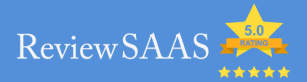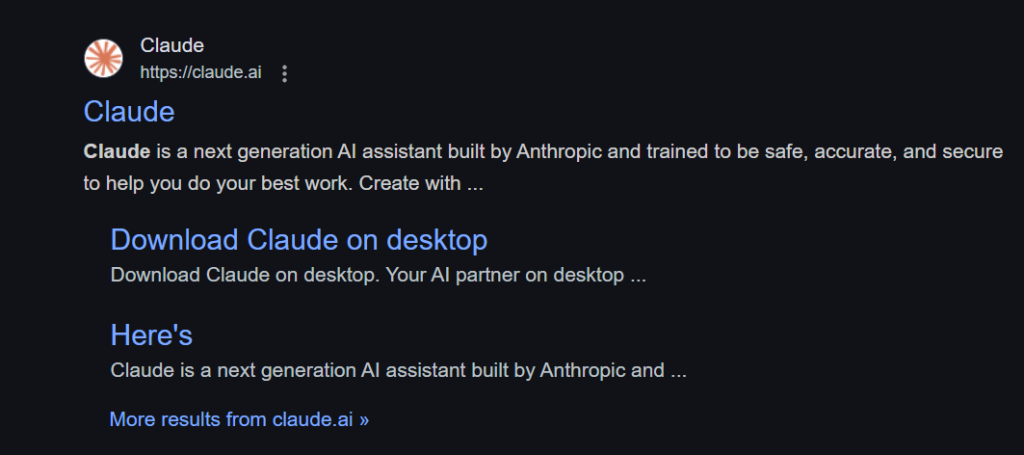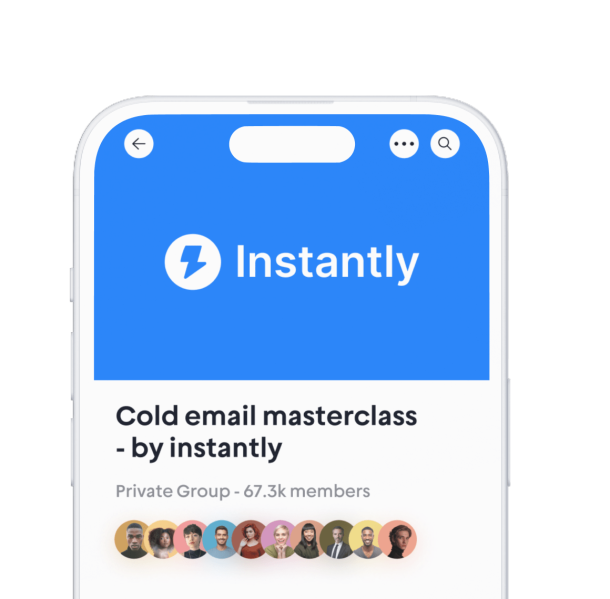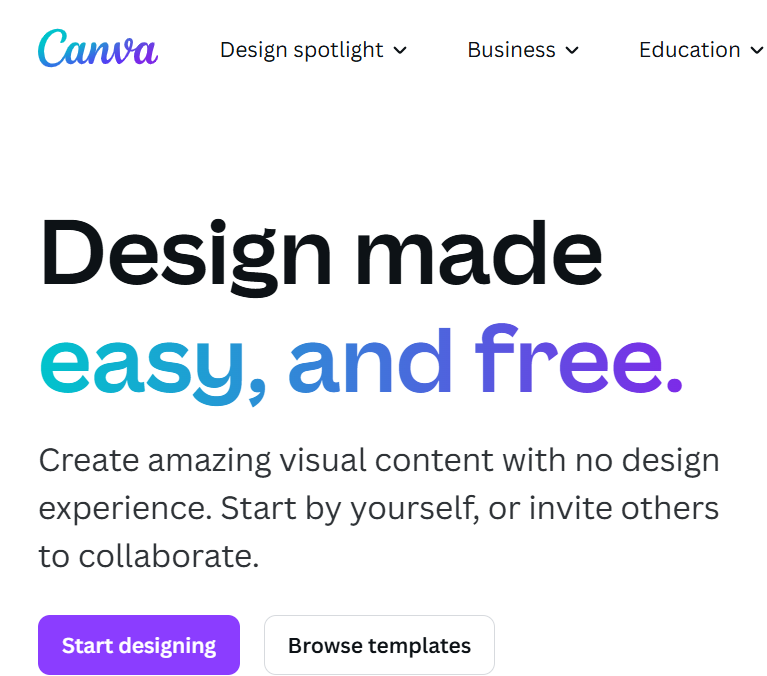
Is Canva the best tool for your design work? With more than 170 million users each month, it’s very popular. Canva holds 12.47% of the graphics market, making it a favorite for making amazing designs. A review of Canva reveals that both beginners and experts can use it easily. Canva has tools for everyone, from students to big companies. Its simple features and many templates make it useful. Over 20 billion designs have been made with Canva, showcasing how much Canva is changing the way people design.
Key Takeaways
- Canva is easy to use, good for beginners and experts. Its drag-and-drop tool makes designing simple.
- The free plan gives access to 2 million templates and 3 million pictures. It’s a great choice for new users.
- Canva’s teamwork tools help groups work together. Many people can edit designs at the same time and share ideas quickly.
- Smart tools like Magic Resize and Background Remover save time. They help make fast changes for different platforms.
- Canva for Education and Nonprofits gives free premium tools. Teachers and groups can make great designs without spending money.
What is Canva?
Overview of Canva as a design tool
Canva is an online graphic design tool that helps you make great visuals. You can create things like social media posts, presentations, or business cards. Its drag-and-drop feature is simple and easy to use. You don’t need to be a pro to design something cool. Canva has over 75 million assets and many templates you can change. It helps you turn your ideas into designs quickly and easily.
Here’s how Canva compares to other tools:
| Feature/Aspect | Canva | Competitors (Adobe Spark, Crello, Visme) |
|---|---|---|
| Customization and Flexibility | Many templates and very customizable | Fewer options for customization |
| Ease of Use | Simple drag-and-drop system | Harder for new users |
| Pricing | Free plan with lots of features | Costs more |
| Resource Library | Over 75 million items | Smaller collections |
| Collaboration Tools | Great teamwork features | Limited sharing options |
| Template Variety | Lots of templates for all needs | Focused on fewer designs |
Who is Canva’s target audience?
Canva is for everyone, like students, teachers, small businesses, and big companies. It’s especially liked by younger people. About 29.45% of users are aged 25 to 34, and 21.83% are aged 18 to 24. Women make up 53.4% of users, while men are 46.6%. Whether you’re new to design or a pro needing quick solutions, Canva works for all.
“Canva makes designing simple, even if you’re not a designer. You can drag and drop things and change templates easily. Its big library of pictures, icons, fonts, and more helps you make professional designs fast.” – Ashutosh J., Senior Manager, Education Management
What makes Canva unique compared to traditional design software?
Canva is special because it’s easy to use and open to everyone. Unlike older design software, which takes time to learn, Canva is simple and user-friendly. Its free plan is affordable, and it has more templates and design tools than older programs.
Here are some features that make Canva different:
- Canva has more ways to customize than Adobe Spark, which is basic.
- Its drag-and-drop system is easier for beginners than Adobe Spark’s setup.
- Canva has better teamwork tools for working together in real-time, unlike Crello.
- It offers over 75 million items, which is more than Crello’s smaller library.
Canva’s flexibility as an online design app makes it perfect for creating professional designs without needing to learn complicated tools.
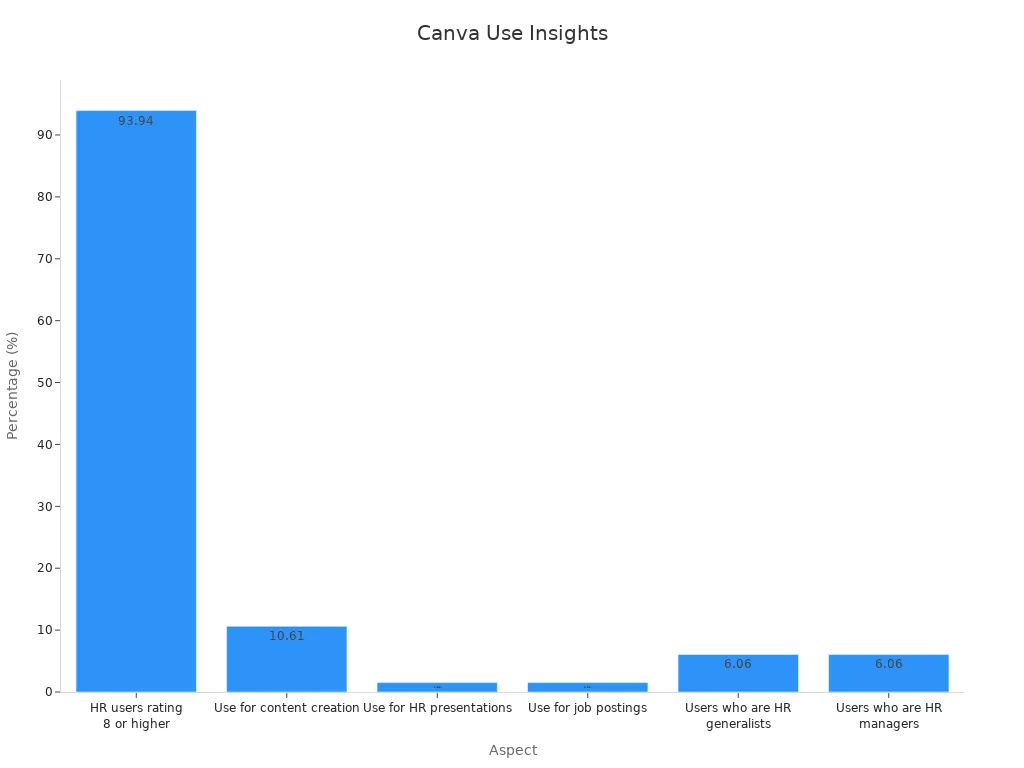
Key Features in the Review of Canva
Templates and design options
Canva’s templates make designing easy for everyone. You don’t need to start from nothing. The library has templates for everything—social media, resumes, invites, and presentations. You can change colors, fonts, and layouts to fit your style. Beginners and experts can create unique designs with ease.
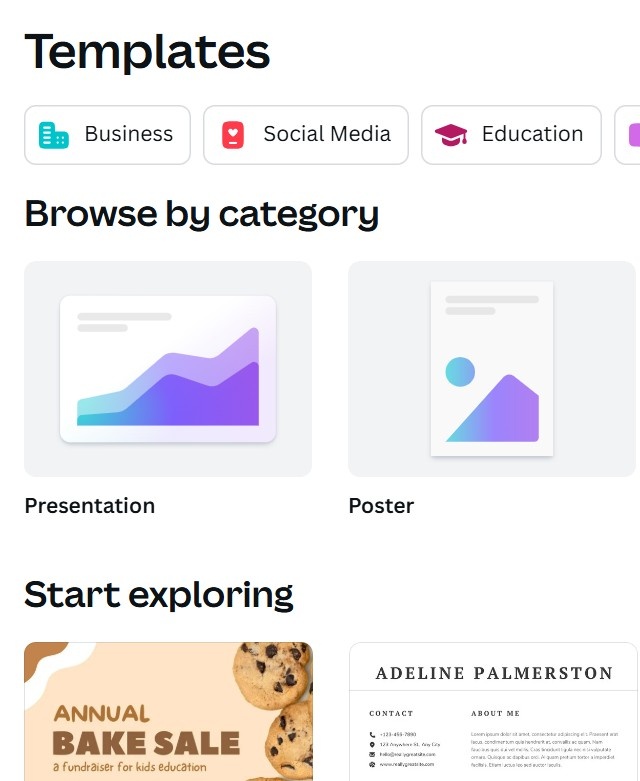
The numbers are amazing. Since 2013, Canva users made over 30 billion designs. In just two years, 15 billion designs were created. That’s about 445 designs every second! This shows how much people love Canva’s templates to bring ideas to life. It’s clear why Canva is so popular.
AI-powered tools like Magic Resize and Background Remover
Canva’s AI tools make design changes simple. Magic Resize helps you adjust designs for different platforms. For example, change a Facebook post into an Instagram story with one click. No need to redo or resize manually—it’s automatic.
The Background Remover is another great tool. With one click, you can erase image backgrounds. This is perfect for product photos, profile pictures, or ads. These tools save time and effort, so you can focus on being creative instead of fixing details.
Collaboration and team features
Canva makes teamwork easy with its collaboration tools. You can invite others to edit designs at the same time. Team members can leave comments and share ideas directly on Canva. This removes the need for long email chains or file sharing.
Businesses see great results with Canva’s team tools. Companies report 26% better employee productivity and a 438% return on investment. Over three years, businesses saved $1.7 million. This includes $816,000 from better efficiency and $435,000 from fewer hires. Canva’s tools help teams work faster and save money.
Canva’s mobile and desktop apps
Canva’s apps make designing easy anywhere you go. You can use it on phones, tablets, or computers. The experience is smooth and simple to understand. The mobile app works on iOS and Android. It keeps most features from the desktop version. You can create, edit, and share designs easily, no matter where you are.
Users love the app and give it high ratings. On the App Store and Google Play, it has 4.8 out of 5 stars. People like how easy it is to use and how similar it feels to the desktop version. While the mobile app misses a few advanced tools, it’s still great for quick edits or making designs fast. If you need flexibility, this app is perfect for you.
Here are some cool facts about Canva:
- Over 20 billion designs have been made with Canva.
- In just two years, users created 10 billion designs.
- Every second, 200 designs are made on Canva.
These numbers show how much people trust Canva on both desktop and mobile. The app even beats competitors like Adobe Express, making it a favorite for mobile design.
Integrations with other platforms
Canva works well with other tools to make designing easier. You can connect Canva to Google Drive, Dropbox, and Slack. This helps you organize your work and share designs faster. These connections make teamwork smoother and save time.
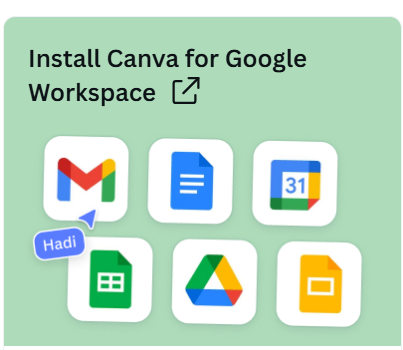
Businesses have seen big improvements using Canva’s integrations. For example, F45, a fitness company, became faster at designing. COBS Bread, a bakery, saved 50% on design costs and kept their brand style consistent. Zoom saved over 230 hours of design work in three months.
Here’s why Canva’s integrations are helpful:
- They save time by cutting down on repeated tasks.
- They make teamwork better by linking with tools your team uses.
- They keep your designs looking the same across all projects.
Whether you run a small business or a big company, these integrations make designing easier and help you get more done.
Canva Video Editor and Other Usability Features
User interface and navigation
Canva’s video editor is simple and easy to use. Even beginners can figure it out quickly. The drag-and-drop feature lets you add text, pictures, and videos easily. This makes it great for anyone wanting to make professional videos without much effort.
People love Canva’s huge collection of templates. They are easy to find and change to fit your needs. Most users in tests found the templates they wanted without trouble. Some said the search bar could be better, but overall, it works well. Whether you’re making a post or a slideshow, Canva helps you focus on creating instead of figuring out how to use it.
Learning curve for beginners
If you’re new, Canva is super simple to learn. You can drag and drop items to make cool designs fast. Pick a template, change it, and you’re done in minutes. That’s why beginners love Canva for DIY projects.
You can start designing right away because it’s so easy. Most people don’t even need help from customer support. Sharing your work is also simple with tools like email. Whether you’re making a video or a graphic, Canva makes it fun and easy.
Advanced features for professionals
Canva has powerful tools for experts to make amazing designs. The video editor has timeline editing, transitions, and animations. These tools are strong but still easy to use, so you can focus on being creative.
Businesses like F45 have saved time using Canva’s advanced tools. The free and paid options let professionals use high-end features without spending too much. Canva helps with branding and design, making it a favorite for marketers and designers. Whether it’s a promo video or a detailed chart, Canva gives you everything you need to succeed.
Canva Pricing Plans: Is It Worth the Cost?
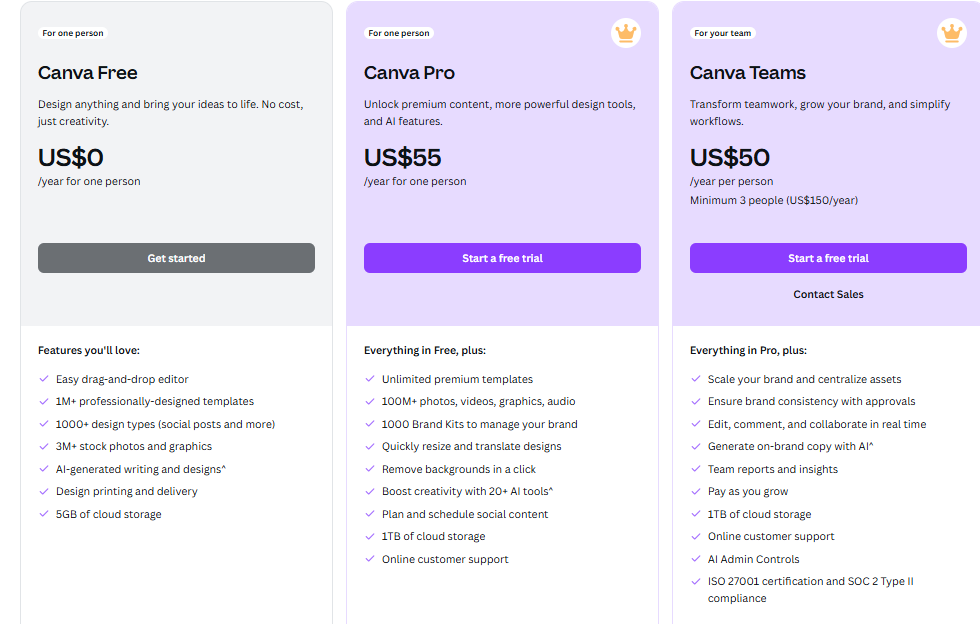
Free plan: What’s included?
If you’re new to design or need a simple tool, Canva’s free plan is a great start. It costs nothing and gives access to over 2 million templates and 3 million images and videos. You also get 5GB of storage to save your work. This plan is ideal for beginners who want to try basic design tools without paying.
But the free plan has some limits. For example, you can only make one brand kit, and advanced tools like removing backgrounds aren’t included. Here’s a quick comparison of Canva Free and paid plans:
| Feature | Free Plan | Paid Plans |
|---|---|---|
| Seats | 1 user account | Multiple seats available |
| AI features | Limited access (50 uses) | Full access (500 uses/month) |
| Templates | Limited selection | Extensive templates available |
| Images and videos | 3 million assets | 130 million assets available |
| Brand kits | 1 brand kit | Up to 1,000 brand kits |
| Storage space | 5GB | 1TB per user |
| Transparent backgrounds | Not available | Available |
| User controls | Not available | Available in Teams plan |
| Support | Standard response times | Quicker response times |
The free plan is a good way to test Canva’s tools. If you’re working on small projects or personal designs, it’s a great option.
Canva Pro: Features and pricing
For freelancers or small businesses, Canva Pro offers great value. It costs $55 yearly. This plan gives access to 130 million stock images and videos, 1TB of storage, and advanced tools like Background Remover and Magic Resize. These tools make creating professional designs easy.
Canva Pro also lets you make up to 1,000 brand kits. This helps keep your designs consistent everywhere. Some think the price is high compared to free tools, but the features make it worth it. If you’re serious about design or need help managing social media, Canva Pro is a smart choice.
Canva for Teams: Benefits for businesses
If you manage a team or run a business, Canva for Teams is very helpful. It’s made for teamwork, offering multiple seats and advanced controls. It costs $50 monthly for the first five users, making it affordable for any business.
The benefits are more than just cost savings. A 2023 study showed Canva for Teams boosted employee productivity by 26% and saved over 6,500 hours in one year. Companies like Zoom and COBS Bread saved time and money on design. With tools like real-time collaboration and shared brand kits, your team can work faster and stay organized.
Whether you’re a small team or a big company, Canva for Teams helps you design better and keep your brand consistent.
Canva for Education and Nonprofits: Special Plans
If you’re a teacher or work with a nonprofit, Canva has special plans for you. These plans are free and help make your work easier. Canva for Education is completely free and includes premium tools. Teachers and students can create lesson plans, projects, and more in one place.
Here’s how Canva for Education and Nonprofits has grown:
| Year | Canva for Education Users | Canva for Nonprofits Users |
|---|---|---|
| 2022 | 25 million | 36,000 |
| 2023 | 60 million | 500,000 |
| 2024 | 85 million | 700,000 |
Now, over 85 million teachers and students use Canva for Education worldwide. It’s available in 600,000+ schools across 3,500 districts. Nonprofits also get free access to premium tools. Over 700,000 nonprofits use Canva to create designs like social media posts, flyers, and fundraising materials.
Nonprofits have seen great results. In 2024, 1.9 million nonprofit users made 150 million designs. Canva helps them share their message without spending too much money.
Tip: If you’re part of a school or nonprofit, applying is easy. Go to Canva’s website and fill out the form to get started.
Value for Money: Is Canva Pro Worth It?
Canva Pro gives a lot for its price. For $12.99 per month (or $119.99 yearly), you get 130 million stock images, videos, and templates. You also get tools like Background Remover and Magic Resize. These save time and make designing easier. If you run a small business or manage social media, these features are very helpful.
Some people think Canva Pro costs too much compared to free tools. But hiring a designer or buying stock images can cost more. Canva Pro combines everything into one affordable plan, making it a smart choice for many.
Still, it’s not for everyone. If you only work on small projects sometimes, the free plan might be enough. But for businesses or professionals needing advanced tools, Canva Pro is worth it.
Note: Not sure if Canva Pro is right for you? Try the free trial. It’s a good way to test the features and see if it works for you.
Pros and Cons in the Canva Review
Advantages of using Canva
Canva is a tool that makes designing simple for everyone. Whether you’re new or experienced, it’s easy to use. You don’t need special skills to create great designs. Its drag-and-drop system and many templates help you make ideas real.
Here’s why people love Canva:
- It’s affordable, with the free plan offering millions of templates and images.
- Companies like COBS Bread saved 30% on design costs and cut other subscriptions by half using Canva for Teams.
- It has helpful features like Magic Resize and teamwork tools that improve productivity. For example, F45 became more efficient with Canva’s tools.
Canva is also very flexible. You can design on your phone or computer. It works well with tools like Google Drive and Slack, making sharing easier. Whether it’s a social media post or a presentation, Canva helps you get it done.
Limitations and drawbacks
Canva is great, but it has some downsides. Some think the free version doesn’t offer enough. Tools like Background Remover are only in the Pro plan, which can be hard for those on a budget. About 7.45% of users dislike the limits of the free plan.
For detailed designs, Canva might not be enough. Around 3.01% of users say it lacks advanced options compared to other design software. Big files can also slow it down. About 2.46% of users have noticed glitches or delays with larger projects.
Downloading designs can be tricky too. Some users (5.80%) have had issues with file quality or formatting. Nonprofits with tight budgets sometimes find Canva Pro too expensive, making premium tools harder to access.
Even with these issues, Canva is still a favorite for many. Its simple design and useful features make it worth trying if you want an easy-to-use tool.
How Does Canva Compare to Competitors?
Canva vs. Adobe Express
Canva and Adobe Express both have similar features. They include tools like real-time teamwork, animations, and interactive designs. But Canva is simpler and more flexible. Its drag-and-drop system is great for beginners. Adobe Express is better for professionals who know Adobe tools.
Here’s a quick look at their differences:
| Feature | Canva | Adobe Express |
|---|---|---|
| Key Features | Real-time teamwork, animations, interactivity, and AI tools | Real-time teamwork, animations, interactivity, and AI tools |
| Target Audience | Beginners, marketers, teams | Designers, professionals |
| Ease of Use | Very easy for beginners | A bit harder to learn |
| Pricing | Free plan; Paid plans start at $15/month | Free plan; Paid plans start at $9.99/month |
If you’re new to design or want lots of templates, Canva is better. Adobe Express is good for advanced editing needs.
Canva vs. Visme
Both Canva and Visme help users make great visuals easily. Canva has more templates and tools, making it more useful for many tasks. Visme focuses on presentations and charts, which might not work for social media or ads.
Canva offers over 75 million design items, giving you many choices. Visme has fewer options but is great for interactive presentations. If you need quick and varied designs, Canva is best. For data-heavy projects, Visme could be a better pick.
Canva vs. Figma
Figma is popular with app and website designers. Canva is better for general graphic design. Figma’s tools are great for creating apps and prototypes. Canva is perfect for social media posts, marketing, and quick designs.
Canva is easy for everyone to use. Figma takes more time to learn. If you’re a beginner or need simple designs, Canva is ideal. For professional designers working on complex projects, Figma is the right choice.
Canva vs. Piktochart
Do you need a tool for infographics, reports, or presentations? Canva and Piktochart are both great options, but they serve different purposes. Let’s compare them to help you choose the right one.
Canva is very flexible. You can design almost anything, like social media posts, flyers, or videos. Its drag-and-drop system is simple, even for beginners. Canva also has a huge library with over 75 million templates and design items. Whether you’re making a quick Instagram post or a detailed slideshow, Canva can do it all.
Piktochart is better for showing data. It’s perfect for creating charts, infographics, and reports. While it doesn’t have as many templates as Canva, it’s great at making numbers and stats look interesting. If your main goal is to share data in a clear way, Piktochart is a good choice.
Here’s a quick comparison:
| Feature | Canva | Piktochart |
|---|---|---|
| Ease of Use | Easy for beginners | Easy for beginners |
| Templates | Over 75 million design items | Focused on infographics |
| Best For | Social media, marketing, etc. | Data and charts |
| Pricing | Free plan; Pro starts at $12.99/month | Free plan; Pro starts at $14/month |
Which one should you pick? If you want a tool for many design projects, go with Canva. But if you need to create professional infographics or reports, Piktochart is a better fit. Both tools are easy to use and make designing fun!
Customer Support and Resources in Canva
Types of support offered (e.g., email, help center)
If you need help with Canva, there are many options. The help center has guides and articles for all users. These explain basic tips and advanced tools clearly. If you still need help, you can email Canva’s support team. They reply quickly and are very helpful. No matter your skill level, Canva makes sure you get the support you need.
Tutorials and learning resources
Canva offers easy-to-follow tutorials to help you learn fast. These guides show how to use tools like Magic Resize or Background Remover. You’ll also find tips for making professional designs. Beginners can learn quickly, and experienced users can improve their skills. With these resources, you’ll be creating amazing designs in no time.
Community forums and user groups
Canva’s community is a great place to connect with others. With millions of users, you can join forums to share ideas and ask questions. Canva also runs fun design challenges to inspire creativity. Many big companies, like Fortune 500 ones, are part of this community. By joining, you’ll meet others who love design as much as you do.
Tip: Join Canva’s forums to get new ideas and improve your designs. It’s a great way to stay creative!
Canva is a flexible design tool that’s simple and affordable. It offers many features but has some downsides, like limited free tools and struggles with complex designs. Here’s a quick overview:
| Strengths | Weaknesses |
|---|---|
| Simple to use | Few output format options |
| Budget-friendly | Canva Pro can be expensive |
| Lots of features | Not ideal for advanced work |
Canva works well for beginners, teachers, and small businesses. But professionals needing advanced tools might feel restricted. Overall, Canva’s ease and value make it a top pick for most people.
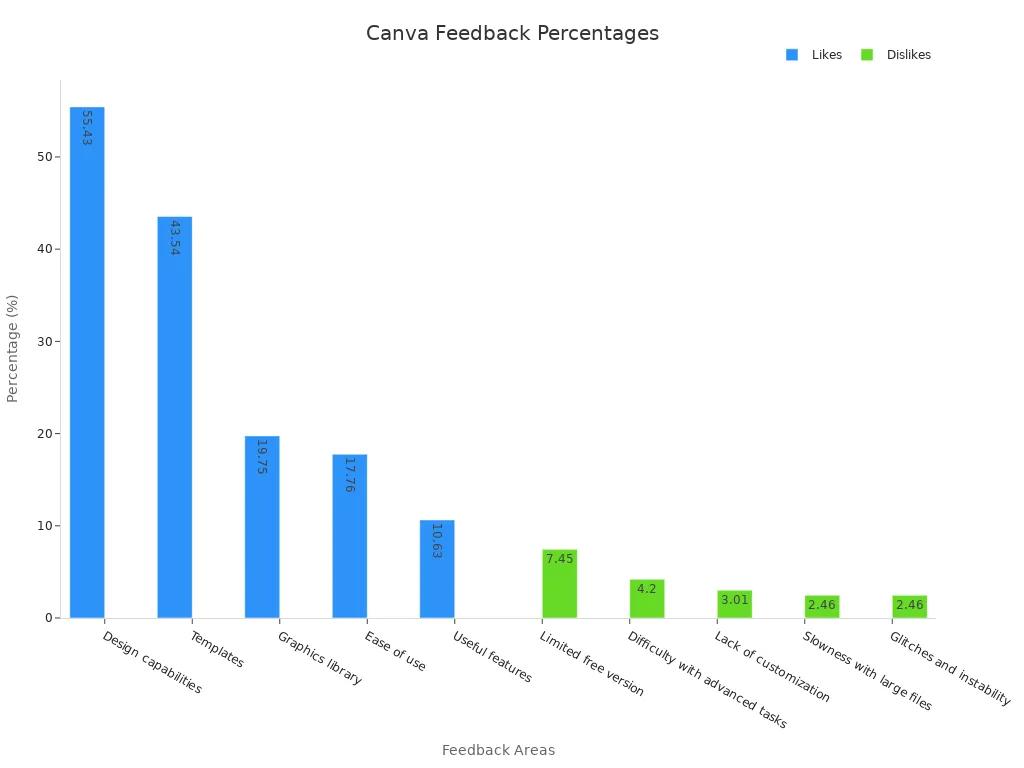
Tip: Start with Canva’s free plan to check if it suits your needs before upgrading.
FAQ
What can you make with Canva?
Canva helps you design things like social media posts, flyers, and presentations. It’s great for both beginners and experts who want quick, creative designs.
Is Canva free to use?
Yes, Canva has a free plan. It gives you access to many templates, images, and videos. It’s perfect for small projects or testing the platform before paying for more features.
Can teams work together on Canva?
Yes! Canva has tools for teamwork. Your team can edit designs together, share ideas, and stay organized with shared brand kits.
Can I use Canva on my phone?
Yes, Canva has an app for iOS and Android. You can easily create or edit designs anywhere, making it very handy.
Are there special plans for schools or nonprofits?
Yes, Canva offers free premium plans for teachers and nonprofits. These plans include advanced tools to help you make great designs without spending money.